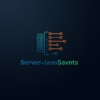Secure AWS WorkSpaces with SSO & MFA
Combining AWS WorkSpaces with Single Sign-On (SSO) and Multi-Factor Authentication (MFA) creates an ironclad security framework for virtual desktops. This guide shows how to implement enterprise-grade access controls that protect sensitive data while simplifying user experience.

Why SSO + MFA Matters for WorkSpaces
Traditional credentials alone can’t protect against modern threats. The SSO + MFA combination delivers:
Reduced Attack Surface
Eliminate password-based attacks with centralized authentication
Centralized Control
Manage access policies across all virtual desktops from one dashboard
User-Friendly Security
One-click access after secure authentication
Compliance Ready
Meet HIPAA, GDPR, and FINRA requirements
Kid-Friendly Analogy
Think of SSO as your school ID card that gets you into every classroom. MFA is like needing both your ID card AND a secret handshake with the teacher. Even if someone steals your ID, they can’t get in without the handshake!
Implementation Roadmap
Step 1: Configure Directory Services
AWS WorkSpaces integrates with:
- AWS Managed Microsoft AD
- On-premises Active Directory (via AD Connector)
- Simple AD (for basic requirements)
Configuration Tip: Use AWS Managed Microsoft AD for seamless SSO integration. Create a trust relationship with your identity provider:
aws ds create-trust
--directory-id d-1234567890
--remote-domain-name example.com
--trust-direction Two-Way
--trust-password MyP@ssw0rdStep 2: Set Up SSO Integration
Connect your identity provider (IdP) to AWS using SAML 2.0:
- Configure IdP metadata in IAM
- Create SAML providers in AWS Management Console
- Assign IAM roles for WorkSpaces access
See our secure access guide for detailed steps

Step 3: Enforce Multi-Factor Authentication
Enable MFA through your identity provider or AWS IAM:
- Recommended Hardware keys (YubiKey, Titan)
- Recommended Authenticator apps (Google/Microsoft Authenticator)
- SMS-based verification (less secure)
Compliance requirements may dictate MFA methods.
Step 4: Configure WorkSpaces Access Policies
Define granular permissions in your WorkSpaces directory:
- Device access restrictions (IP whitelisting)
- Time-based access controls
- Application-level permissions
Example Policy: Restrict financial WorkSpaces access to corporate network only
{
"Version": "2012-10-17",
"Statement": [
{
"Effect": "Allow",
"Action": "workspaces:*",
"Resource": "*",
"Condition": {
"IpAddress": {
"aws:SourceIp": ["192.168.1.0/24"]
}
}
}
]
}Real-World Deployment: Healthcare Provider
A regional hospital secured 1200+ WorkSpaces with SSO + MFA:
- ⚡ Reduced sign-in time by 70% for medical staff
- 🔐 Prevented 3 attempted breaches in first month
- 🏥 Achieved HIPAA compliance with audit trails
- 💸 Lowered IT support costs by 45%
Maintenance & Monitoring Best Practices
- Rotate SAML certificates every 60-90 days
- Review sign-in logs weekly for anomalies
- Conduct quarterly access reviews
- Update conditional access policies bi-annually
- Test disaster recovery procedures annually
Download Complete Configuration Guide
Save this guide as HTML for offline reference or team training: