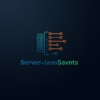5 Effortless Steps to AWS WorkSpaces Setup
AWS WorkSpaces revolutionizes remote work by providing secure cloud-based virtual desktops. This guide breaks down the setup process into 5 simple steps even non-technical users can follow.

Why Choose AWS WorkSpaces?
Traditional desktop setups create management headaches. AWS WorkSpaces offers:
- ✅ Centralized management for IT teams
- ✅ Secure access from any device
- ✅ Pay-as-you-go pricing
- ✅ Automatic software updates
- ✅ Scalable for teams of any size
Check pricing details here.
Your 5-Step Setup Guide
Prepare Your AWS Environment
Create a dedicated VPC with appropriate subnets. Enable Direct Connect or VPN access if using on-premises resources. Configure IAM roles with least-privilege permissions.
Example: Like building the foundation before constructing a house – this groundwork ensures stability.
Kid-Friendly Analogy
Imagine AWS WorkSpaces as a toy delivery service. Step 1 is setting up the factory (AWS) so workers know where to build toys (desktops) and how to ship them.
Configure Directory Services
Choose between:
- Simple AD (for basic needs)
- AWS Managed Microsoft AD
- Connect to existing on-premises AD
This determines how users will authenticate to their WorkSpaces.
Create WorkSpace Bundle
Select from pre-configured bundles or create custom images:
- Choose operating system (Windows/Linux)
- Select CPU, memory, and storage

Deploy WorkSpaces
Create individual WorkSpaces by:
- Entering user details
- Selecting bundle type
- Assigning tags for management
Use CSV import for bulk deployment to multiple users.
Distribute Client Software
Users install the WorkSpaces client on their devices:
- Download clients for Windows/Mac/Linux
- Provide registration codes via email
- Configure security settings like 2FA
Implementation Complete!
In just 5 steps, you’ve created a secure, scalable virtual desktop environment. New users can be added in under 5 minutes without hardware procurement.
Real-World Example: Education Sector
A university deployed 500 WorkSpaces for computer lab access:
- ⚡ Reduced deployment time from 6 weeks to 2 days
- 💸 Cut hardware costs by 70%
- 🔒 Achieved FERPA compliance with encrypted storage
See security best practices.
Download This Guide
Save this complete guide as HTML for offline reference or team sharing: