5 Effortless Steps to Download & Set Up AWS WorkSpaces Like a Pro
Complete guide to launch your cloud desktop in under 15 minutes
Setting up AWS WorkSpaces doesn’t require IT expertise. With this step-by-step guide, you’ll download the client, configure your virtual desktop, and optimize performance like a cloud professional. Follow these five effortless steps to create your secure, scalable cloud workstation in minutes.
AWS WorkSpaces Explained Like You’re 6
Think of AWS WorkSpaces as your magical backpack:
- Your computer lives in Amazon’s cloud (like a toy in a toy chest)
- You carry a magic window (the client app) to see it anywhere
- Amazon keeps it safe and clean (security & maintenance)
- You can make it bigger whenever needed (scaling)
Now let’s unpack your cloud backpack!
Before You Begin: Prerequisites
Ensure you have these ready for a smooth AWS WorkSpaces setup:
- ✅ AWS account (free tier eligible)
- ✅ Administrator access to install software
- ✅ Stable internet connection (5Mbps minimum)
- ✅ Valid email for registration and credentials
Pro Tip: Use a business email if setting up for your organization. Personal accounts work for individual use. Understand pricing options before proceeding.
Step-by-Step AWS WorkSpaces Setup
Prepare Your AWS Environment
Configure your AWS account for WorkSpaces:
- Log in to AWS Management Console
- Create IAM user with WorkSpaces permissions:
{ "Version": "2012-10-17", "Statement": [{ "Effect": "Allow", "Action": [ "workspaces:*", "ds:DescribeDirectories" ], "Resource": "*" }] } - Enable WorkSpaces in your region (us-east-1 recommended)
- Set up directory service (AWS Managed AD or AD Connector)

Download WorkSpaces Client
Get the correct client for your device:
- Windows/Mac:
Official Download Page - Chromebook:
Available in Chrome Web Store - iOS/Android:
Search “AWS WorkSpaces” in app stores - Linux:
sudo apt install workspacesclient
Pro Tip: Always download from official sources. Verify checksums for security. Detailed instructions in our client download guide.
Create Your WorkSpace
Configure your virtual desktop in AWS Console:
- Navigate to WorkSpaces service
- Click “Launch WorkSpaces”
- Select user (create new if needed)
- Choose bundle:
- Value: Basic office tasks ($25/month)
- Standard: General business use ($35/month)
- Performance: Design/development ($70/month)
- Graphics: GPU-intensive work ($115/month)
- Select running mode (AlwaysOn or AutoStop)
Bundle Selection Explained Like You’re 6
Choosing a WorkSpaces bundle is like picking shoes:
- Slippers (Value): Comfortable for walking around
- Sneakers (Standard): Good for running and playing
- Soccer cleats (Performance): Special for sports
- Hiking boots (Graphics): For tough mountain climbs
Connect & Configure
Access your new cloud desktop:
- Open WorkSpaces client
- Enter registration code from email
- Set up credentials (username/password)
- Adjust performance settings:
- Display resolution (1920×1080 recommended)
- Color depth (16-bit for slower connections)
- Device redirection (printers, drives)
- Click “Connect”

Optimize Your Experience
Pro configurations for peak performance:
- Multi-monitor setup: Enable in Display Settings
- Keyboard shortcuts:
Ctrl+Alt+Enter = Fullscreen toggle Ctrl+Alt+Backspace = Reconnect
- Security settings: Enable MFA in AWS Console
- Resource monitoring: Use Amazon CloudWatch
- Backup strategy: Configure automatic snapshots
Pro Tip: Use PCoIP protocol for better graphics performance. Disable animations in Windows for faster response. Learn more in our top features guide.
Common Setup Issues & Solutions
Connection Problems
| Issue | Solution |
|---|---|
| “Registration code invalid” | Generate new code in AWS Console |
| Black screen on connection | Update graphics drivers, disable hardware acceleration |
| Audio not working | Enable audio redirection in client settings |
| Slow performance | Reduce display resolution, check network bandwidth |
Detailed solutions in our troubleshooting guide.
Performance Optimization
- Use wired connection instead of WiFi
- Close unused applications on local machine
- Allocate sufficient resources in bundle selection
- Schedule reboots during non-working hours
Professional WorkSpaces Best Practices
- 🔒 Security: Enable encryption at rest and in transit
- 💾 Backups: Configure daily automatic snapshots
- 📊 Monitoring: Set up CloudWatch alarms for utilization
- 🔄 Updates: Use maintenance windows for patches
- 💰 Cost Control: AutoStop mode for non-production environments
Enterprise Tip: For team deployments, use automated provisioning with AWS Directory Service and group policies.
You’re Now a WorkSpaces Pro!
By following these five steps, you’ve successfully:
- Configured your AWS environment for WorkSpaces
- Downloaded the correct client software
- Launched your cloud desktop instance
- Connected and optimized performance
- Implemented professional configurations
Explore advanced configurations in our guide to secure remote access or compare solutions in WorkSpaces vs AppStream.
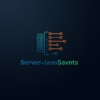

Pingback: Top Features of AWS WorkSpaces and How to Use Them - Serverless Saviants
Pingback: Extending AWS WorkSpaces With Custom PowerShell Scripts - Serverless Saviants
Pingback: To Audit User Behavior In AWS WorkSpaces Using CloudTrail - Serverless Saviants