Encrypting Data at Rest in AWS WorkSpaces
Data encryption at rest is non-negotiable for secure AWS WorkSpaces deployments. This guide walks through implementing AES-256 encryption using AWS KMS to protect sensitive information in virtual desktops, meeting compliance requirements like HIPAA and GDPR.

Why Encrypt WorkSpaces Volumes?
Unencrypted virtual desktops expose organizations to:
- 📁 Data breaches from physical theft or compromised hardware
- ⚖️ Regulatory penalties for non-compliance
- 🔍 Inadmissible evidence in legal proceedings
- 💸 Reputational damage and financial loss
Kid-Friendly Analogy
Imagine your WorkSpace as a toy box. Encryption is like having a special lock that turns all your toys into secret code. Even if someone steals the box, they can’t play with your toys without the magic decoder ring (encryption key)!
Encryption Methods for AWS WorkSpaces
AWS Managed Keys
Default encryption using AWS-owned KMS keys. Suitable for general workloads without strict compliance requirements.
Security Level Standard
Customer Managed Keys (CMK)
Create and manage your own encryption keys in AWS KMS. Required for HIPAA, PCI-DSS, and GDPR compliance.
Security Level High
Bring Your Own Key (BYOK)
Import your external keys into AWS KMS using CloudHSM. Provides maximum control for regulated industries.
Security Level Maximum
Step-by-Step Encryption Setup
1. Create KMS Customer Master Key
In AWS KMS console:
- Select “Customer managed keys”
- Click “Create key”
- Choose symmetric encryption
- Define key administrative permissions
AWS CLI Command:
aws kms create-key
--description "WorkSpaces Encryption Key"
--key-usage ENCRYPT_DECRYPT
--origin AWS_KMS
--bypass-policy-lockout-safety-check2. Configure WorkSpaces Encryption
During WorkSpace creation:
- Select “Encryption” tab
- Choose “Encrypt WorkSpace”
- Select your KMS CMK from dropdown
- Verify key policy permissions

You must create new WorkSpaces with encryption enabled.
3. Verify Encryption Status
Confirm encryption through:
aws workspaces describe-workspaces
--query "Workspaces[].{Username:UserName, Encryption:VolumeEncryptionKey}"Output should show your KMS key ARN:
"Encryption": "arn:aws:kms:us-east-1:123456789012:key/abcd1234..."Compliance Requirements
Regulatory Alignment: Properly configured KMS CMK encryption helps meet:
- HIPAA: §164.312(a)(2)(iv)
- GDPR: Article 32
- PCI-DSS: Requirement 3.4
- FINRA: Rule 4370
Detailed healthcare compliance guide
Key Management Best Practices
- 🔑 Rotate CMKs annually (automatic rotation enabled)
- 👥 Implement dual-control for key deletion
- 📝 Enable CloudTrail logging for all KMS actions
- 🚫 Apply key policies with least-privilege access
- 🧩 Store key material in FIPS 140-2 validated HSMs
Financial Services Case Study
A brokerage firm secured 2,500 trader WorkSpaces:
- 🔐 Encrypted sensitive client financial data
- 📈 Reduced FINRA audit findings by 100%
- ⏱️ Cut incident response time by 65% during security event
- 💲 Avoided potential $5M+ in regulatory fines
Download Encryption Implementation Kit
Get this guide plus KMS policy templates and compliance checklist:
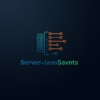

Pingback: Hardening Cloud Servers For PCI Compliance - Serverless Saviants