AWS WorkSpaces Security Groups: What You Need to Know

Security groups are the fundamental building blocks of network security in AWS WorkSpaces environments. Acting as virtual firewalls, they control inbound and outbound traffic to your virtual desktops. Proper AWS WorkSpaces security group configuration is critical for protecting sensitive data, preventing unauthorized access, and meeting compliance requirements. This comprehensive guide explores security group best practices, common pitfalls, and step-by-step configuration instructions.
Security Groups Explained Simply
Think of security groups like a building’s security system: The security group is the front desk that checks IDs. Only people with approved badges (allowed IP addresses) can enter specific floors (ports). Different departments (applications) have different access rules. The security guards (security groups) enforce these rules strictly!
How Security Groups Work in AWS WorkSpaces
Security groups operate at the instance level, not the subnet level. Each WorkSpace can have multiple security groups attached, and rules are stateful – meaning if you allow an outgoing request, the response is automatically permitted regardless of inbound rules.
Key Concepts
- Default Security Group: Allows all outbound traffic and denies all inbound traffic by default
- Stateful Filtering: Return traffic is automatically allowed, regardless of rules
- Rule Accumulation: Rules from all assigned security groups are aggregated
- Deny by Default: Any traffic not explicitly allowed is blocked

Security group traffic flow for AWS WorkSpaces
Critical Security Group Configuration
Essential Inbound Rules
| Protocol | Port Range | Source | Purpose |
|---|---|---|---|
| TCP | 443 (HTTPS) | Corporate IP ranges | WorkSpaces client access |
| TCP | 4172 (PCoIP) | Corporate IP ranges | PCoIP protocol access |
| TCP | 4195 (WSP) | Corporate IP ranges | WorkSpaces Streaming Protocol |
| ICMP | N/A | Management VPC | Network troubleshooting |
Rules to Avoid
- 0.0.0.0/0 on RDP (port 3389): Exposes desktops to brute force attacks
- Overly permissive outbound rules: Restrict internet access where possible
- Using default security groups: Always create custom security groups
- Allowing all internal traffic: Implement least privilege between WorkSpaces
Step-by-Step Configuration Guide
1. Create Dedicated Security Groups
Never use the default security group. Create separate groups for:
- Management interfaces
- User connectivity
- Application-specific access
2. Implement Least Privilege Access
Start with minimum required permissions:
# Sample least privilege security group
aws ec2 authorize-security-group-ingress
--group-id sg-0a1b2c3d4e5f6a7b8
--protocol tcp
--port 443
--cidr 203.0.113.0/243. Enable VPC Flow Logs
Monitor traffic at the network interface level to detect policy violations:
- Log accepted/rejected traffic
- Integrate with CloudWatch Logs
- Set up anomaly detection
4. Regularly Audit Rules
Use AWS Config to:
- Track configuration changes
- Detect overly permissive rules
- Validate compliance with security policies
Real-World Security Scenarios
Healthcare Compliance (HIPAA)
- Isolate PHI access to specific security groups
- Log all access attempts to CloudTrail
- Implement strict egress filtering to prevent data exfiltration
- Regularly validate configurations with AWS Health compliance checks
Financial Services Setup
- Create separate security groups for trading, research, and compliance teams
- Restrict RDP access to jump hosts only
- Implement network segmentation between departments
- Enable GuardDuty for threat detection
Developer WorkSpaces
- Allow SSH only from approved CI/CD systems
- Restrict database access to specific ports
- Implement temporary access for contractors
- Integrate with Serverless CI Or CD And Version Control For Small Startup Teams – Serverless Saviants
Advanced Security Strategies
Security Group Chaining
Reference other security groups in rules for dynamic access control:
{
"IpProtocol": "tcp",
"FromPort": 22,
"ToPort": 22,
"UserIdGroupPairs": [{
"GroupId": "sg-0a1b2c3d4e5f6a7b8",
"Description": "Access from bastion hosts"
}]
}Automated Policy Enforcement
Use AWS Organizations SCPs to:
- Prevent public RDP access
- Require specific tags on security groups
- Enforce encryption requirements
Network Access Analysis
Leverage Reachability Analyzer to:
- Verify intended connectivity paths
- Identify unintended access
- Troubleshoot connectivity issues
Save this comprehensive reference for your AWS deployments
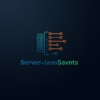

Pingback: Auto Recovery And Self Healing In AWS WorkSpaces - Serverless Saviants