AWS WorkSpaces Application Download for PC, Mac, and Linux Setup Guide 2025
Download AWS WorkSpaces Client for Windows, Mac, and Linux. Complete installation guide with system requirements, troubleshooting tips, and setup instructions for secure cloud desktop access
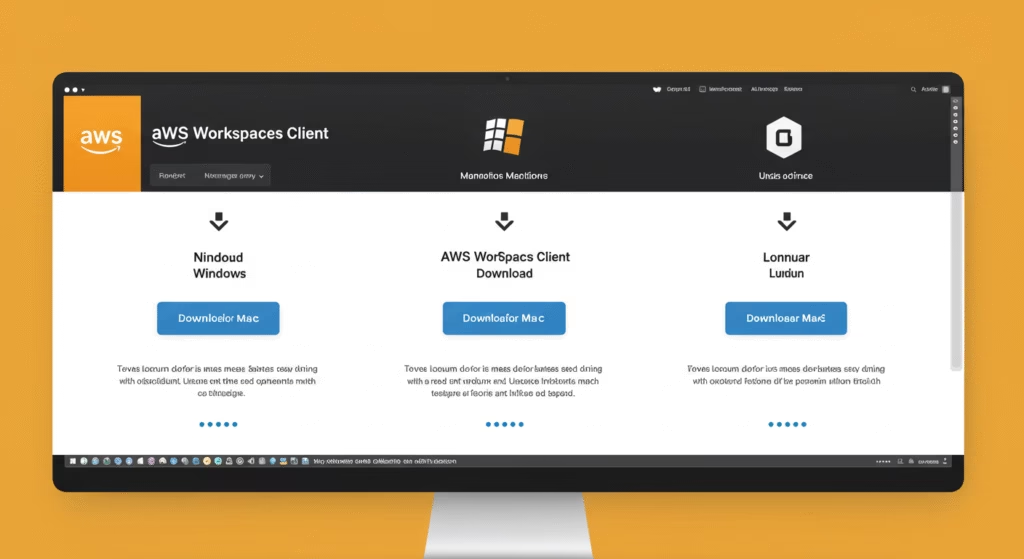
Amazon Web Services WorkSpaces provides a fully managed cloud desktop solution that enables secure access to applications and data from anywhere. The AWS WorkSpaces client download is essential for connecting to your virtual desktop environment across different operating systems.
What is AWS WorkSpaces Client?
The AWS WorkSpaces client application serves as your gateway to cloud-based virtual desktops. This lightweight software enables seamless connectivity to your WorkSpace from various devices, providing enterprise-grade security and performance optimization for remote work scenarios.
Key Benefits of AWS WorkSpaces Client
- Universal Compatibility: Supports Windows, macOS, and Linux distributions
- Enhanced Security: Built-in encryption and multi-factor authentication support
- Optimized Performance: Smart bandwidth management and local resource utilization
- Centralized Management: IT administrators can deploy and manage clients at scale
Amazon Web Services WorkSpaces Client Download for Multiple OS
AWS Virtual Desktop Client Download for Cross-Platform
The Windows version of AWS WorkSpaces client supports both 32-bit and 64-bit architectures, ensuring compatibility across diverse Windows environments.
System Requirements for Windows:
- Windows 10 or Windows 11 (recommended)
- Minimum 4 GB RAM
- 1 GB available disk space
- Stable internet connection (minimum 1 Mbps)
Download Process:
- Visit the official AWS WorkSpaces client download page
- Select “Windows Client” option
- Choose between 32-bit or 64-bit version based on your system
- Run the installer with administrator privileges
Mac WorkSpaces Client Download
The macOS version provides native integration with Apple’s ecosystem while maintaining enterprise security standards.
System Requirements for Mac:
- macOS 10.14 (Mojave) or later versions
- Intel or Apple Silicon (M1/M2) processors supported
- Minimum 4 GB RAM
- 1 GB free storage space
Installation Steps for Mac:
- Download the macOS WorkSpaces client package
- Open the downloaded .dmg file
- Drag the application to your Applications folder
- Launch and configure your WorkSpace connection
Linux WorkSpaces Client Download
Linux users can access AWS WorkSpaces through both native applications and web-based clients, providing flexibility for various distributions.
Supported Linux Distributions:
- Ubuntu 18.04 LTS and newer
- Red Hat Enterprise Linux 7/8/9
- SUSE Linux Enterprise 12/15
- Amazon Linux 2
Linux Installation Methods:
- DEB Package: For Debian-based distributions
- RPM Package: For Red Hat-based systems
- AppImage: Universal Linux application format
Step-by-Step Installation Guide
Pre-Installation Checklist
Before downloading the AWS WorkSpaces client, ensure your system meets the minimum requirements and verify network connectivity to AWS endpoints.
Network Requirements:
- Outbound HTTPS (443) access to AWS WorkSpaces endpoints
- UDP ports 4172 and 4195 for PCoIP protocol
- TCP port 4172 for streaming protocol selection
Installation Process Walkthrough
Windows Installation Detailed Steps
- Download Verification: Always download from official AWS sources to avoid security risks
- Administrator Rights: Ensure you have local administrator privileges
- Antivirus Considerations: Temporarily disable real-time scanning if installation fails
- Registry Configuration: The installer automatically configures necessary registry entries
macOS Installation Best Practices
- Gatekeeper Settings: Allow applications from identified developers
- Privacy Permissions: Grant necessary system permissions when prompted
- Keychain Integration: Configure secure credential storage
- Update Preferences: Enable automatic updates for security patches
Linux Installation Variations
Ubuntu/Debian Systems:
sudo dpkg -i workspaces-client.deb
sudo apt-get install -f
RHEL/CentOS Systems:
sudo rpm -i workspaces-client.rpm
sudo yum install -f
Configuration and First-Time Setup
Initial Connection Configuration
After successful AWS WorkSpaces client download and installation, configure your connection parameters for optimal performance.
Connection Parameters:
- Registration Code: Provided by your IT administrator
- Username and Password: Your WorkSpace credentials
- Connection Protocol: Choose between PCoIP and WSP
- Display Settings: Configure resolution and color depth
Advanced Configuration Options
Performance Optimization Settings
- Bandwidth Management: Adjust quality settings based on connection speed
- Local Resource Sharing: Configure printer and drive mapping
- Audio Configuration: Set up microphone and speaker preferences
- Keyboard Mapping: Customize shortcuts for productivity
Security Configuration
- Certificate Management: Install custom certificates if required
- VPN Integration: Configure VPN settings for enhanced security
- Multi-Factor Authentication: Enable MFA for additional protection
- Session Timeout: Set appropriate idle timeout values
Troubleshooting Common Installation Issues
Windows-Specific Issues
Issue: Installation Failed Error
- Verify administrator privileges
- Check Windows version compatibility
- Disable antivirus temporarily during installation
- Clear Windows Installer cache
Issue: Connection Timeout
- Verify firewall settings allow WorkSpaces traffic
- Check DNS resolution for AWS endpoints
- Test network connectivity to required ports
- Review proxy server configurations
Mac-Specific Issues
Issue: Application Won’t Launch
- Check macOS version compatibility
- Verify Gatekeeper settings
- Reset application permissions
- Clear application cache and preferences
Issue: Performance Problems
- Adjust display resolution settings
- Disable unnecessary visual effects
- Monitor system resource usage
- Update graphics drivers
Linux-Specific Issues
Issue: Package Dependencies
- Install missing system libraries
- Update package repositories
- Resolve conflicting packages
- Check distribution compatibility
Issue: Audio/Display Problems
- Configure PulseAudio settings
- Install additional codec packages
- Adjust X11 display settings
- Test hardware compatibility
Best Practices for AWS WorkSpaces Client Management
Enterprise Deployment Strategies
Organizations deploying AWS WorkSpaces client across multiple devices should consider automated deployment methods and centralized configuration management.
Mass Deployment Options:
- Group Policy: Windows domain environments
- MDM Solutions: Mobile Device Management platforms
- Configuration Scripts: Automated installation and setup
- Container Deployment: Virtualized client environments
Maintenance and Updates
Regular maintenance ensures optimal performance and security compliance for your AWS WorkSpaces client installation.
Update Management:
- Enable automatic updates when possible
- Test updates in staging environments
- Monitor AWS release notes for new features
- Maintain backup configurations
Security Best Practices
- Regular Password Updates: Change WorkSpace passwords periodically
- Certificate Validation: Verify SSL certificates during connection
- Session Management: Properly log out from WorkSpace sessions
- Local Data Protection: Avoid storing sensitive data locally
Performance Optimization Tips
Network Optimization
Optimizing network settings significantly improves AWS WorkSpaces client performance and user experience.
Bandwidth Management:
- Monitor available bandwidth during peak hours
- Adjust quality settings based on connection speed
- Implement Quality of Service (QoS) rules
- Consider dedicated internet connections for critical users
Client-Side Optimization
Hardware Recommendations:
- SSD storage for faster application loading
- Sufficient RAM for smooth multitasking
- Updated graphics drivers for display optimization
- High-quality peripherals for better user experience
Software Optimization:
- Close unnecessary applications during WorkSpaces sessions
- Regular system maintenance and cleanup
- Update operating system and drivers
- Configure power management settings appropriately
Future Updates and Version Management
AWS regularly releases updates to the WorkSpaces client, introducing new features, security enhancements, and performance improvements.
Staying Current with Updates
Update Notification Methods:
- AWS console notifications
- Email updates from AWS
- Client application update prompts
- IT administrator communications
Version Control Best Practices:
- Maintain documentation of deployed versions
- Test new versions before organization-wide deployment
- Establish rollback procedures for problematic updates
- Monitor AWS announcements for critical security updates
Conclusion
The AWS WorkSpaces client download process varies slightly across Windows, Mac, and Linux platforms, but the core functionality remains consistent. Proper installation, configuration, and maintenance ensure optimal performance and security for your cloud desktop environment.
Regular updates and following best practices will maximize your investment in AWS WorkSpaces technology while providing users with reliable, secure access to their virtual desktops from any location.
Related Keywords Used in Article:
- AWS WorkSpaces client download
- Windows WorkSpaces client
- Mac WorkSpaces client
- Linux WorkSpa ces client
- WorkSpaces installation guide
- AWS virtual desktop client
- WorkSpaces system requirements
- Cloud desktop client download
- WorkSpaces troubleshooting
- AWS WorkSpaces setup
- Remote desktop client AWS
- WorkSpaces client configuration
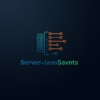

Pingback: AWS WorkSpaces vs. Traditional VDI: Key Differences - Serverless Saviants
Pingback: Troubleshooting AWS WorkSpaces Download and Installation Issues - Serverless Saviants
Pingback: Top Features of AWS WorkSpaces and How to Use Them - Serverless Saviants