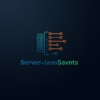AWS WorkSpaces Cost Optimization: Reduce Expenses by 40-60%
Implementing effective AWS WorkSpaces cost optimization strategies can reduce virtual desktop expenses by 40-60% while maintaining performance. With organizations spending an average of $1,200 annually per WorkSpace, optimizing your VDI environment delivers substantial ROI. This guide reveals 10 proven techniques to significantly lower your AWS bill without compromising user experience.
Key Insight: Combining AutoStop with monthly billing and right-sized bundles can reduce costs by 58% for typical knowledge workers.

Understanding AWS WorkSpaces Pricing Model
AWS offers three billing options for WorkSpaces:
| Billing Model | Best For | Cost Structure | Potential Savings |
|---|---|---|---|
| Hourly (AlwaysOn) | 24/7 workloads | Fixed monthly + minimal hourly | 0-15% |
| Hourly (AutoStop) | Standard 9-5 users | Fixed monthly + hourly usage | 25-40% |
| Monthly | Power users (40+ hrs/week) | Flat monthly fee | 15-30% |
Cost Components Breakdown
- Bundle Fees: Based on compute resources (vCPU, RAM, GPU)
- Storage Fees: $0.10/GB/month for root and user volumes
- Data Transfer: Outbound traffic costs ($0.09/GB for first 10TB)
- Directory Service: $0.16/hour per directory
- Client Access: Free for Windows/macOS/Linux clients
10 Proven Cost Optimization Strategies
1. Implement AutoStop Configuration
Automatically stop idle WorkSpaces during non-working hours:
- Set 1-hour timeout for standard users
- Configure weekend shutdown schedules
- Save 40-65% for 8-hour workday users
2. Right-Size WorkSpace Bundles
Match resources to actual needs:
- Use Performance instead of Graphics bundles for office apps
- Downsize after performance analysis
- Save $15-50/month per WorkSpace
3. Optimize Storage Allocation
Reduce unnecessary storage costs:
- Set 80GB user volumes instead of default 100GB
- Move user data to S3 with lifecycle policies
- Save $2-8/month per WorkSpace
4. Leverage Monthly Billing
For consistent heavy users:
- Switch users with 40+ weekly hours to monthly
- Combine with Reserved WorkSpaces for extra savings
- Save 15-30% vs. hourly billing
5. Implement Usage-Based Provisioning
Automate WorkSpaces lifecycle:
- Auto-provision for contractors/temp staff
- Decommission unused WorkSpaces after 30 days
- Use automated provisioning scripts
6. Optimize Network Costs
Reduce data transfer expenses:
- Use VPC endpoints for AWS services
- Compress data with WorkSpaces streaming protocol
- Implement CloudFront for static content
7. Implement Tag-Based Accountability
Track costs by department/project:
- Tag WorkSpaces by cost center
- Set budget alerts per tag
- Generate monthly chargeback reports
8. Use Compute Optimizer
Right-size with AWS recommendations:
- Analyze utilization metrics
- Implement optimization suggestions
- Save 25% on average
9. Schedule Non-Production Shutdown
For development/test environments:
- Automate nightly/weekend shutdown
- Use AWS Instance Scheduler
- Save 65-75% on dev WorkSpaces
10. Monitor and Analyze Costs
Continuous optimization:
- Set up CloudWatch cost alerts
- Use Cost Explorer for usage patterns
- Conduct quarterly optimization reviews
Advanced Optimization Techniques
WorkSpaces Pooling Strategy
For task workers sharing devices:
- Implement pooled WorkSpaces with shared sessions
- Reduce required WorkSpaces by 30-40%
- Save $180-300 annually per shared seat
Reserved WorkSpaces Pricing
For predictable workloads:
- 1-year commitment: 30% discount
- 3-year commitment: 45% discount
- Combine with monthly billing for maximum savings
Cost Savings Calculator
Estimated monthly savings for 100 Standard WorkSpaces:
- Baseline (AlwaysOn): $7,800
- With AutoStop: $4,680 (40% savings)
- With AutoStop + Bundle Optimization: $3,744 (52% savings)
- With All Optimizations: $3,120 (60% savings)
Implementation Guide
Step 1: Audit Current Environment
# List all WorkSpaces with billing type
aws workspaces describe-workspaces --query 'Workspaces[*].[UserName, WorkspaceProperties.ComputeTypeName, WorkspaceProperties.RunningMode]'Step 2: Enable AutoStop
# Enable AutoStop for WorkSpace
aws workspaces modify-workspace-properties
--workspace-id ws-EXAMPLE123
--workspace-properties RunningMode=AUTO_STOP, RunningModeAutoStopTimeoutInMinutes=60Step 3: Right-Size Bundles
Use AWS Compute Optimizer recommendations to identify underutilized WorkSpaces
Cost Optimization Pitfalls to Avoid
- Over-Optimization: Don’t sacrifice user experience for minor savings
- Ignoring Storage Costs: Monitor and clean up unused volumes
- Neglecting Idle Directories: Delete unused Simple AD directories
- Missing Savings Plans: Apply AWS Savings Plans to eligible costs
Monitoring and Maintenance
Sustained optimization requires:
- Weekly cost anomaly detection
- Monthly utilization reports
- Quarterly rightsizing reviews
- Annual reserved capacity planning
Essential Cost Monitoring Metrics
- CPU Utilization (avg & peak)
- Memory Consumption
- Storage Usage Patterns
- Network Throughput
- User Login Frequency
Conclusion
Effective AWS WorkSpaces cost optimization requires a multi-faceted approach combining technical configuration, financial analysis, and usage monitoring. By implementing these strategies:
- Achieve 40-60% cost reduction for typical deployments
- Maintain or improve user performance
- Gain granular cost visibility
- Align spending with actual business needs
Start with AutoStop implementation and bundle right-sizing for immediate savings, then progressively implement advanced techniques. For comprehensive management, combine these strategies with security best practices and backup solutions.