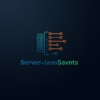AWS WorkSpaces Setup Pro: Complete Configuration Guide
Step-by-step professional setup guide with security best practices, performance tuning, and enterprise deployment strategies
Download Complete Guide (HTML)
What is AWS WorkSpaces? (Explained Simply)
Imagine if you could carry your entire computer in your pocket – your files, applications, and settings – and access it from any device, anywhere. That’s AWS WorkSpaces! It’s like having a magic briefcase that turns any tablet, laptop, or even a library computer into your personal work machine. For IT professionals, it’s a secure cloud desktop solution that eliminates traditional hardware headaches.
Example for Beginners:
Think of AWS WorkSpaces like a video game console. The actual game (your desktop) runs on powerful computers at Amazon’s data center (the cloud), while your controller (keyboard/mouse) and screen (monitor) are the devices you already have. Just like you can play the same game on different TVs, you can access your WorkSpace from any compatible device!

Why Professional Setup Matters
Properly configuring AWS WorkSpaces isn’t just about getting it running – it’s about security, performance, and cost efficiency. A professional setup ensures:
- Military-grade security for sensitive data
- Optimized performance for resource-intensive applications
- Cost savings through right-sized bundles
- Simplified management at scale
- Seamless integration with existing IT infrastructure
In This Comprehensive Guide:
- Pre-Setup Requirements Checklist
- Step-by-Step Configuration Guide
- Security Best Practices
- Performance Optimization Techniques
- Enterprise Deployment Strategies
- Troubleshooting Common Issues
- Advanced Management Tips
- Cost Optimization Strategies
Pre-Setup Requirements
Before diving into setup, ensure you have:
- AWS account with appropriate IAM permissions
- VPC with properly configured subnets
- Active Directory integration plan (AWS Managed AD or on-premises)
- Network bandwidth assessment completed
- Security group strategy defined
- Bundle selection analysis (Performance vs. Value)
Pro Tip:
Always test with a small pilot group before enterprise rollout. Start with 5-10 users representing different use cases to validate configuration.
Step-by-Step Professional Setup
1. Network Configuration
Proper network setup is crucial for performance:
- Create dedicated subnets for WorkSpaces
- Configure security groups with least privilege access
- Set up Direct Connect or VPN for hybrid environments
2. Directory Services Integration
For enterprise environments:
- Set up AWS Managed Microsoft AD or connect to on-prem AD
- Configure trust relationships if using hybrid approach
- Establish OU structure for organizational management
3. WorkSpace Bundle Selection
Choosing the right bundle impacts both performance and cost:
| Bundle Type | Best For | vCPU/RAM |
|---|---|---|
| Value | Basic office apps | 2/4GB |
| Standard | Multi-tasking | 2/8GB |
| Performance | Design/development | 4/16GB |
| Graphics | 3D/CAD applications | 8/32GB + GPU |
4. Security Configuration
Implement enterprise-grade security:
- Enable multi-factor authentication (MFA)
- Configure encryption at rest and in transit
- Set up automatic certificate rotation
- Enable AWS Key Management Service (KMS)

Advanced Configuration Options
Automated Deployment with CloudFormation
For large deployments, automate using infrastructure-as-code:
Resources:
MyWorkspace:
Type: AWS::WorkSpaces::Workspace
Properties:
BundleId: wsb-abcdefg
DirectoryId: d-abcdef1234
UserName: johndoe
RootVolumeEncryptionEnabled: true
UserVolumeEncryptionEnabled: trueGroup Policy Management
Implement granular control through Group Policies:
- Device control policies (USB, printers)
- Clipboard restrictions
- Drive mapping controls
- Session timeout policies
Performance Optimization
Ensure optimal user experience:
- Enable PCoIP protocol for better graphics performance
- Configure WorkSpaces in same region as users
- Use SSD storage for I/O intensive applications
- Implement Quality of Service (QoS) for network traffic
Real-World Example:
A financial services company reduced latency by 40% by implementing regional WorkSpaces deployment. Tokyo-based users connected to Asia Pacific (Tokyo) region while London team used EU (London) region – all managed through a single AWS account.
Security Best Practices
Go beyond basic security with these pro techniques:
- Implement session recording for compliance
- Enable Amazon CloudWatch monitoring
- Use AWS Systems Manager for patch management
- Configure VPC flow logs for network monitoring
- Regularly audit permissions with IAM Access Analyzer
Troubleshooting Common Issues
Connection Problems
- Check security group rules (TCP ports 443, 4172)
- Verify client application version
- Test network connectivity to WorkSpaces endpoints
Performance Issues
- Monitor WorkSpaces metrics in CloudWatch
- Check for network congestion
- Verify bundle matches workload requirements
Cost Optimization Strategies
Maximize value while minimizing costs:
- Implement AutoStop for non-persistent workloads
- Right-size bundles based on actual usage metrics
- Use Reserved WorkSpaces for predictable workloads
- Clean up unused WorkSpaces with Lifecycle Management
Pro Tip:
Combine AWS WorkSpaces with AppStream 2.0 for application streaming to optimize GPU-intensive workload costs.
Enterprise Deployment Checklist
For large-scale implementations:
- Conduct network capacity planning
- Implement identity federation
- Establish governance policies
- Create operational runbooks
- Set up monitoring and alerting
- Develop disaster recovery plan
- Train helpdesk staff
Next Steps for WorkSpaces Professionals
After initial setup, consider:
- Implementing automated provisioning
- Setting up advanced monitoring
- Developing DR strategies
- Exploring GPU bundles for specialized workloads
Conclusion
Professional AWS WorkSpaces setup transforms virtual desktop infrastructure from a basic utility to a strategic business asset. By following this guide’s security practices, performance optimizations, and management techniques, you’ll create a robust, enterprise-grade virtual desktop environment that scales with your organization’s needs while maintaining stringent security standards.
Remember:
The most successful WorkSpaces implementations combine AWS best practices with organization-specific requirements. Regularly review your configuration against AWS’s evolving service features and security recommendations.