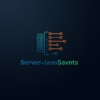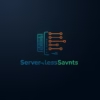
Custom Domains in Serverless Frontend Hosting: 2025 Configuration Guide

Configuring custom domains in serverless hosting is essential for professional web applications, yet many developers struggle with DNS setup and SSL certificates. This comprehensive guide covers domain configuration for all major serverless platforms including Vercel, Netlify, AWS Amplify, and Cloudflare Pages. By following these best practices, you’ll ensure your serverless frontend projects maintain brand consistency with proper HTTPS encryption.
Unlike traditional hosting, serverless platforms provide automated solutions for domain management, but understanding the nuances of apex domains, subdomains, and DNS propagation is crucial for a seamless transition. We’ll explore platform-specific workflows, troubleshooting techniques, and advanced configurations for enterprise setups.

Vercel Custom Domain Configuration
Vercel provides the simplest custom domains serverless hosting workflow with automatic SSL provisioning:
Step-by-Step Setup
- In your Vercel project dashboard, navigate to Settings → Domains
- Enter your domain (example.com or www.example.com)
- Add the DNS records shown in Vercel to your domain registrar:Type: A
Name: @
Value: 76.76.21.21Type: CNAME
Name: www
Value: cname.vercel-dns.com - Vercel automatically provisions and renews Let’s Encrypt SSL certificates
- Configure redirects (non-www to www or vice versa) in vercel.json:{
“redirects”: [
{
“source”: “example.com”,
“destination”: “https://www.example.com”,
“permanent”: true
}
]
}
Vercel typically completes SSL provisioning within 2-5 minutes after DNS propagation. For apex domains, Vercel uses ALIAS or ANAME records through their DNS infrastructure.

Netlify Domain Management
Netlify offers comprehensive domain management with free SSL and CDN integration:
Configuration Process
- In Netlify dashboard: Site Settings → Domain Management → Domains
- Add your custom domain (both root and www subdomain)
- Set DNS records at your registrar:Type: A
Name: @
Value: 75.2.60.5Type: CNAME
Name: www
Value: your-site.netlify.app - Enable “HTTPS” in Security → SSL/TLS
- Configure domain redirects in netlify.toml:# netlify.toml
[[redirects]]
from = “http://example.com/*”
to = “https://www.example.com/:splat”
status = 301
force = true
Netlify automatically provisions SSL certificates that renew every 90 days. For apex domains, they recommend using their DNS nameservers for simpler configuration.
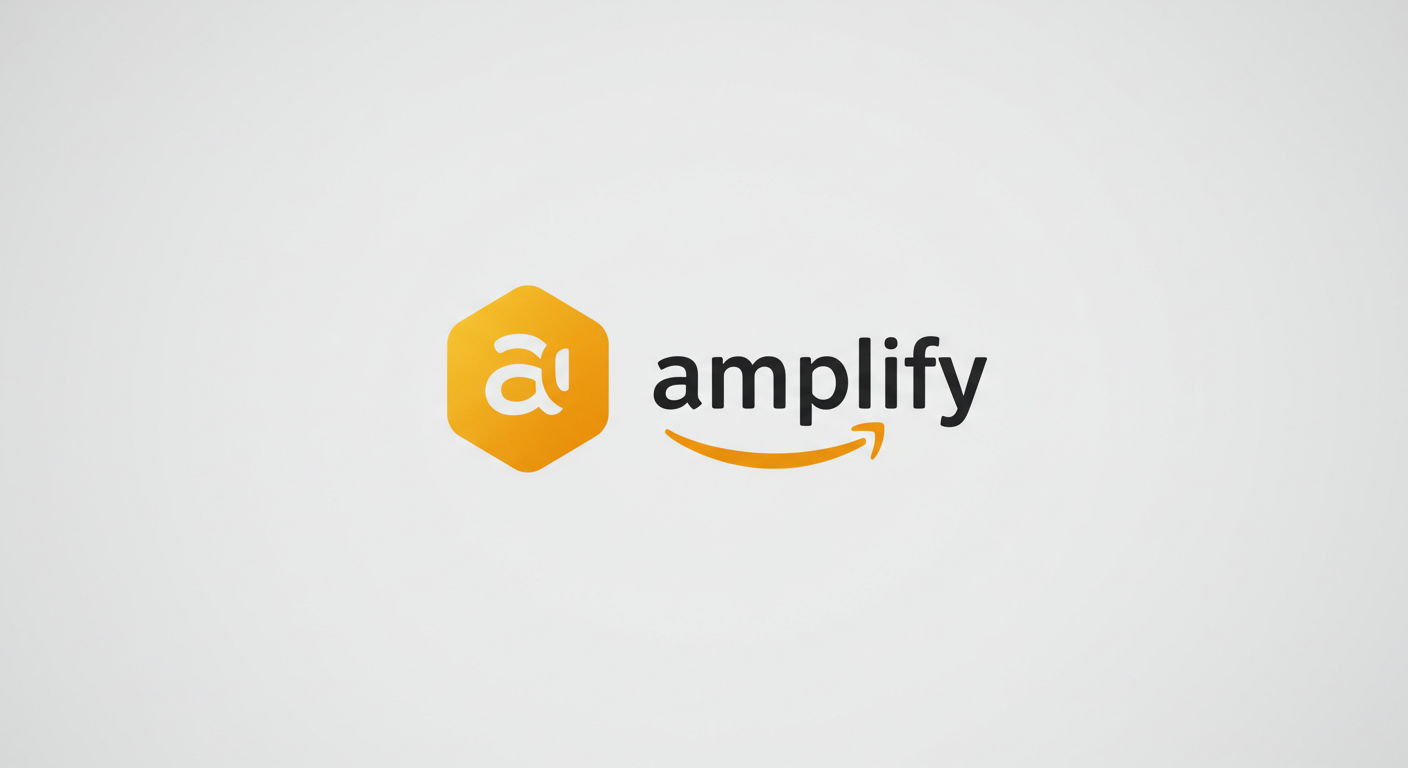
AWS Amplify Domain Setup
AWS Amplify integrates with Route 53 for seamless serverless domain configuration:
Step-by-Step Guide
- In Amplify Console, select your app → Domain Management
- Choose to use existing Route 53 domain or register a new one
- For external domains, create a CNAME record at your registrar:Type: CNAME
Name: www.example.com
Value: xxxxxxxxxx.cloudfront.net - For apex domains, create ALIAS record in Route 53:Type: A
Alias: Yes
Route traffic to: CloudFront distribution (dxxxxxx.cloudfront.net) - Amplify automatically provisions ACM certificates
- Configure redirects in amplify.yml:# amplify.yml
redirects:
– source: /
target: https://www.example.com/
status: 301
condition: ‘Host: example.com’
Certificate provisioning takes 20-40 minutes in AWS. For faster setup, pre-provision certificates in ACM before domain configuration.

Cloudflare Pages Domain Configuration
Cloudflare offers integrated DNS and SSL for the most streamlined workflow:
Setup Process
- In Cloudflare Pages dashboard, select your project → Custom Domains
- Add your domain (must be using Cloudflare nameservers)
- DNS records are automatically created:Type: CNAME
Name: www
Value: your-project.pages.dev - For apex domains, Cloudflare automatically creates CNAME Flattening
- SSL/TLS mode set to “Full” (strict) recommended
- Configure redirects with Workers or in _redirects file:# _redirects file
https://example.com/* https://www.example.com/:splat 301
Cloudflare provides universal SSL certificates that automatically renew. Edge certificates are provisioned globally within 90 seconds.
DNS Configuration Reference
| Platform | Apex Domain (example.com) | Subdomain (www.example.com) | SSL Provision Time |
|---|---|---|---|
| Vercel | ALIAS to 76.76.21.21 | CNAME to cname.vercel-dns.com | 2-5 minutes |
| Netlify | A record to 75.2.60.5 | CNAME to site-name.netlify.app | 5-15 minutes |
| AWS Amplify | ALIAS to CloudFront | CNAME to CloudFront URL | 20-40 minutes |
| Cloudflare Pages | Automatic CNAME Flattening | CNAME to pages.dev URL | 90 seconds |
SSL Certificate Management
All major serverless platforms provide automatic SSL certificate provisioning through Let’s Encrypt or AWS Certificate Manager. Key considerations:
SSL Best Practices
- Always force HTTPS: Redirect all HTTP traffic to HTTPS
- Enable HSTS: Strict-Transport-Security header with 1-year max-age
- Certificate transparency: Monitor via Certificate Transparency logs
- Renewal monitoring: Set alerts for certificate expiration
- Mixed content: Ensure all resources load via HTTPS
For enterprise needs, platforms support custom certificates. AWS Amplify integrates with AWS Certificate Manager for uploaded certificates.
Troubleshooting Common Domain Issues
Frequent Problems and Solutions
DNS Propagation Delays
Problem: Domain not resolving immediately after configuration
Solution: Allow 24-48 hours for global DNS propagation. Use dig or online DNS checkers to verify.
SSL Certificate Not Issuing
Problem: “Pending” status for SSL certificate
Solution:
- Verify DNS records point correctly
- Ensure no firewall blocks Let’s Encrypt validation
- Check for domain privacy protection interfering
Mixed Content Warnings
Problem: HTTPS site loading HTTP resources
Solution:
- Use relative paths for assets (// instead of http://)
- Set Content Security Policy header
- Enable automatic HTTPS rewriting (available on most platforms)
Redirect Loops
Problem: Infinite redirects between domain versions
Solution:
- Verify redirect rules don’t conflict
- Clear browser cache and cookies
- Test with curl:
curl -I http://example.com
For complex issues, consult our guide on troubleshooting serverless deployments.
Advanced Domain Configuration
Multi-Domain Setup
Handle multiple domains with these strategies:
- Primary domain: www.example.com
- Secondary domains: example.net, example.org
- Set canonical URL in HTML header:<link rel=”canonical” href=”https://www.example.com/” />
- Configure 301 redirects for all secondary domains to primary
Subdomain Strategies
Common subdomain patterns:
- app.example.com: For web applications
- blog.example.com: For content management systems
- docs.example.com: For technical documentation
- staging.example.com: For pre-production environments
Enterprise Considerations
- Custom SSL certificates with extended validation (EV)
- DNSSEC implementation for enhanced security
- Georouting configuration for global audiences
- Monitoring with tools like AWS Route 53 Health Checks
Key Takeaways for Custom Domains
- Always use custom domains in serverless hosting for professional deployments
- Leverage platform automation for SSL certificate management
- Implement redirects for domain consistency (www vs non-www)
- Monitor certificate expiration through platform dashboards
- Test configurations across regions using DNS checkers
- Consider Cloudflare for fastest SSL provisioning times
Proper domain configuration ensures your serverless applications maintain credibility while providing optimal user experience and security.
Further Reading
- Server-Side Rendering with Serverless Hosting
- Edge Functions Integration Guide
- Beginner’s Guide To Serverless Hosting For Frontend Apps
- Multilingual Frontend Hosting In Serverless Environments
- Serverless Monitoring Best Practices
`;
const blob = new Blob([fullHTML], {type: 'text/html'}); const url = URL.createObjectURL(blob);
document.querySelector('.download-btn').href = url;
});