Monitoring Server Health with AWS CloudWatch Dashboards
AWS CloudWatch dashboards transform server monitoring from reactive firefighting to proactive management. Learn how to create custom dashboards that give real-time visibility into EC2, RDS, Lambda, and other AWS resources to prevent downtime and optimize performance.

Explaining to a 6-Year-Old
Imagine your servers are like pets in a zoo. CloudWatch is like having special cameras and sensors that show you:
– Is the lion (EC2 server) hungry (low memory)?
– Is the monkey (Lambda function) moving too fast (high CPU)?
– Is the penguin (database) swimming happily (normal connections)?
Your dashboard is the control room where you watch all the animal cameras at once!
Why CloudWatch is Essential for Server Health
Without proper monitoring, server issues become visible only when users complain. CloudWatch provides:
- Real-time metrics updated every minute
- Centralized view of all AWS resources
- Automated anomaly detection
- Historical performance analysis
- Integrated alerting system
Critical Server Health Metrics
These metrics form the foundation of any server health dashboard:
| Resource | Key Metrics | Healthy Threshold |
|---|---|---|
| EC2 Instances | CPU Utilization, Network In/Out, Disk Read/Write | CPU < 70% sustained |
| RDS Databases | CPU, Connections, Read/Write IOPS | Connection count < 80% of max |
| Lambda Functions | Duration, Invocations, Errors | Error rate < 1% |
| Load Balancers | Request Count, Target Response Time | Response time < 500ms |
Building Your First Dashboard
Step-by-Step Dashboard Creation
- Navigate to CloudWatch in AWS Console
- Select “Dashboards” → “Create dashboard”
- Name your dashboard (e.g., “Production-Server-Health”)
- Add widgets for each metric:
- Line charts for CPU/Memory trends
- Number widgets for critical thresholds
- Log tables for error patterns
- Organize widgets by service or application

Sample CloudWatch Dashboard JSON
“widgets”: [
{
“type”: “metric”,
“x”: 0,
“y”: 0,
“width”: 12,
“height”: 6,
“properties”: {
“metrics”: [
[ “AWS/EC2”, “CPUUtilization”, “InstanceId”, “i-0123456789abcdef0” ],
[ “.”, “.”, “.”, “i-0123456789abcdef1”, { “region”: “us-east-1” } ]
],
“view”: “timeSeries”,
“stacked”: false,
“title”: “EC2 CPU Utilization”,
“period”: 300,
“stat”: “Average”
}
},
{
“type”: “alarm”,
“x”: 12,
“y”: 0,
“width”: 12,
“height”: 6,
“properties”: {
“title”: “Critical Alarms”,
“alarms”: [
“arn:aws:cloudwatch:us-east-1:123456789012:alarm:High-CPU-Prod”
]
}
}
]
}
Related Content
Advanced Monitoring Techniques
Custom Metrics and Logs
Go beyond default metrics with custom monitoring:
- Application Metrics: Track business-specific KPIs
- Log Insights: Query logs in real-time with CloudWatch Logs Insights
- Container Monitoring: Track ECS/EKS container performance
- Synthetic Monitoring: Simulate user transactions
Setting Up Effective Alarms
Transform data into actionable alerts:
- Create alarms for critical thresholds (CPU > 90%)
- Implement anomaly detection for unpredictable patterns
- Configure multi-level notifications (SMS, Email, Slack)
- Set up SNS topics for team-wide alerts
Real-World Implementation
Case Study: E-Commerce Platform
An online retailer reduced downtime by 78% after implementing:
- Custom dashboard tracking 50+ metrics
- Automated scaling based on CloudWatch alarms
- Log analysis for transaction failures
- Real-time inventory API monitoring
Cost Optimization with CloudWatch
Monitoring helps reduce AWS bills:
- Identify underutilized EC2 instances
- Spot over-provisioned RDS databases
- Find inefficient Lambda functions
- Right-size resources based on metrics

Best Practices for Effective Monitoring
- Layer Your Dashboards: Global → Service → Resource-level views
- Automate Dashboard Creation: Use CloudFormation/Terraform
- Implement Log Retention Policies: Balance cost vs. needs
- Correlate Metrics: Connect performance to business outcomes
- Regularly Review Alarms: Prevent alert fatigue
AWS CloudWatch dashboards transform server monitoring from a reactive chore to a strategic advantage. By implementing the techniques in this guide, you’ll gain unprecedented visibility into your infrastructure, reduce downtime, optimize costs, and deliver better user experiences.
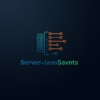

Pingback: Serverless Cost Efficiency For Startups - Serverless Saviants
Pingback: Cost Optimization Tips For Aws Workspaces Environments - Serverless Saviants
Pingback: Auto Recovery And Self Healing In AWS WorkSpaces - Serverless Saviants
Pingback: Aws Workspaces Setup Pro - Serverless Saviants