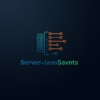Multi-Developer Collaboration in Vercel or Netlify Environments
Streamline your team’s workflow with these proven strategies for effective collaboration in modern frontend hosting platforms.
Modern frontend development has been revolutionized by platforms like Vercel and Netlify, which provide seamless deployment, previews, and collaboration features. However, as teams grow and projects scale, effective collaboration becomes crucial. This guide will walk you through best practices for multi-developer collaboration in Vercel and Netlify environments.
1. Setting Up Your Project for Team Collaboration
Vercel Team Setup
In Vercel, start by creating a team account and inviting your developers:
# Install Vercel CLI if you haven't already
npm install -g vercel
# Login to Vercel
vercel login
# Add team members (requires team admin permissions)
# This is done through the Vercel dashboard at:
# https://vercel.com/your-team/settings/membersNetlify Team Setup
For Netlify, set up your team and manage access:
# Install Netlify CLI if you haven't already
npm install -g netlify-cli
# Login to Netlify
netlify login
# Add team members through the Netlify dashboard:
# https://app.netlify.com/teams/your-team/members2. Branch-Based Development Workflow
Both Vercel and Netlify support branch-based deployments, enabling seamless collaboration:
Vercel Branch Workflow
- Create a new branch for your feature
- Push to trigger a preview deployment
- Create a pull request for review
- Merge to main when approved
# Create and switch to a new branch
git checkout -b feature/new-awesome-feature
# Make your changes and push
git add .
git commit -m "Add new awesome feature"
git push -u origin feature/new-awesome-featureNetlify Branch Workflow
- Create a new branch for your feature
- Push to trigger a deploy preview
- Open a deploy preview URL for review
- Merge to main when ready
# Enable branch deploys in netlify.toml
[build.environment]
NODE_VERSION = "16"
[build]
command = "npm run build"
publish = "dist"
[context.deploy-preview]
command = "npm run build:preview"3. Environment Management
Environment Variables
Manage environment variables for different environments:
Vercel Environment Variables
# .env.local (local development)
NEXT_PUBLIC_API_URL=http://localhost:3000/api
API_SECRET=development_secret
# .env.development (Vercel development)
NEXT_PUBLIC_API_URL=https://dev-api.example.com
API_SECRET=${VERCEL_DEV_SECRET}
# .env.production (Vercel production)
NEXT_PUBLIC_API_URL=https://api.example.com
API_SECRET=${VERCEL_PROD_SECRET}Netlify Environment Variables
# .env (local development)
GATSBY_API_URL=http://localhost:8000
API_KEY=development_key
# netlify.toml (for different contexts)
[build]
command = "npm run build"
publish = "dist"
[context.production]
command = "npm run build:prod"
environment = { API_URL = "https://api.example.com" }
[context.deploy-preview]
command = "npm run build:staging"
environment = { API_URL = "https://staging-api.example.com" }4. Code Review and Quality Assurance
Automated Testing
Set up automated testing in your CI/CD pipeline:
Vercel with GitHub Actions
# .github/workflows/test.yml
name: Test
on: [push, pull_request]
jobs:
test:
runs-on: ubuntu-latest
steps:
- uses: actions/checkout@v2
- uses: actions/setup-node@v2
with:
node-version: '16'
- run: npm ci
- run: npm run test
- run: npm run buildNetlify Build Plugins
# netlify.toml
[[plugins]]
package = "@netlify/plugin-lighthouse"
[[plugins]]
package = "@netlify/plugin-cypress"
# package.json
{
"scripts": {
"test": "jest",
"test:ci": "start-server-and-test dev http://localhost:8888 test",
"cy:run": "cypress run"
},
"devDependencies": {
"start-server-and-test": "^1.14.0",
"cypress": "^10.0.0"
}
}5. Performance Monitoring and Optimization
Vercel Analytics
Leverage Vercel’s built-in analytics:
// pages/_app.js
import { Analytics } from '@vercel/analytics/react';
export default function MyApp({ Component, pageProps }) {
return (
<>
Netlify Analytics
Enable Netlify Analytics in your project settings and add the following to your HTML:
6. Collaborative Development Tools
Vercel Collaboration
- Live Preview Comments
- Automatic Preview URLs for PRs
- Team member permissions
- Shared environment variables
Netlify Collaboration
- Deploy Previews
- Role-based access control
- Build hooks for CI/CD
- Split testing
7. Security Best Practices
- Use environment variables for sensitive data
- Enable 2FA for all team members
- Audit dependencies regularly
- Limit permissions based on roles
- Monitor deployments for suspicious activity
8. Documentation and Onboarding
Create a comprehensive README.md for your project:
# Project Name
## Getting Started
### Prerequisites
- Node.js 16+
- npm 7+ or yarn
- Vercel/Netlify CLI (for local development)
### Installation
```bash
# Clone the repository
git clone https://github.com/your-team/your-project.git
# Install dependencies
npm install
# Create .env.local file
cp .env.example .env.local
# Start development server
npm run dev
```
## Development Workflow
1. Create a new branch: `git checkout -b feature/your-feature`
2. Make your changes
3. Run tests: `npm test`
4. Push your branch: `git push -u origin feature/your-feature`
5. Create a pull request
## Environment Variables
| Variable | Description | Required | Default |
|----------|-------------|----------|---------|
| `NEXT_PUBLIC_API_URL` | API base URL | Yes | `http://localhost:3000` |
| `API_KEY` | API key for external services | Yes | - |
## Deployment
- Staging: Merge to `staging` branch
- Production: Create a release tag9. Continuous Integration and Deployment
Vercel CI/CD
# vercel.json
{
"github": {
"enabled": true,
"autoJobCancelation": true
},
"buildCommand": "npm run build",
"outputDirectory": ".next",
"framework": "nextjs"
}Netlify CI/CD
# netlify.toml
[build]
command = "npm run build"
publish = "dist"
[build.environment]
NODE_VERSION = "16"
NPM_FLAGS = "--version"
[dev]
command = "npm run dev"
port = 3000
publish = "dist"
[[plugins]]
package = "@netlify/plugin-sitemap"10. Performance Optimization
Vercel Optimization
// next.config.js
module.exports = {
images: {
domains: ['example.com'],
formats: ['image/avif', 'image/webp'],
},
experimental: {
optimizeCss: true,
scrollRestoration: true,
},
compiler: {
styledComponents: true,
},
}Netlify Optimization
# netlify.toml
[[headers]]
for = "/*"
[headers.values]
X-Frame-Options = "DENY"
X-XSS-Protection = "1; mode=block"
X-Content-Type-Options = "nosniff"
Referrer-Policy = "strict-origin-when-cross-origin"
# Cache assets for 1 year
Cache-Control = "public, max-age=31536000, immutable"
[[headers]]
for = "/*.html"
[headers.values]
Cache-Control = "public, max-age=0, must-revalidate"Conclusion
Effective collaboration in Vercel and Netlify environments requires a combination of proper tooling, established workflows, and clear communication. By implementing the strategies outlined in this guide, your team can work together more efficiently, reduce friction in the development process, and deliver high-quality applications with confidence.
Remember that every team is different, so feel free to adapt these practices to fit your specific needs and workflow. The key is to maintain consistency, document your processes, and continuously improve your collaboration practices as your team and project evolve.
Need Help Optimizing Your Team’s Workflow?
Our team of experts can help you set up and optimize your Vercel or Netlify environment for seamless multi-developer collaboration.
const style = document.createElement(‘style’)
style.textContent = ‘body { margin: 0; }’
const firstStyle = document.head.querySelector(‘style’)
if (firstStyle) {
document.head.insertBefore(style, firstStyle)
} else {
document.head.appendChild(style)
}
})
window.addEventListener(‘load’, () => {
window.parent.postMessage({ pageLoaded: true }, ‘*’)
})