Learn how to download and set up AWS WorkSpaces quickly. Follow our step-by-step guide for seamless virtual desktop deployment.
Table of Contents “Set Up AWS WorkSpaces”
What is AWS Workspaces ?
| Prerequisites for Setup |
| Step 1: Sign Up for an AWS Account |
| Step 2: Access the AWS WorkSpaces Console |
| Step 3: Create Your First WorkSpace |
| Step 4: Download the AWS WorkSpaces Client |
| Step 5: Install and Launch Your WorkSpace |
| Troubleshooting Common Issues |
| AWS WorkSpaces Best Practices |
| FAQs |
What is AWS WorkSpaces? And how to set up Set Up AWS WorkSpaces?
AWS WorkSpaces is a fully managed Desktop-as-a-Service (DaaS) solution. It lets you provision cloud-based Windows or Linux desktops, eliminating hardware hassles. Access your files, applications, and resources from anywhere, securely.

Prerequisites
Before you download and set up AWS WorkSpaces, ensure you have:
- An active AWS account
- IAM user permissions (with AmazonWorkSpacesFullAccess)
- Network configured (VPC, subnets, security groups)
- Compatible device (Windows/macOS/Linux/iOS/Android)
Step 1: Sign Up for an AWS Account
- Go to aws.amazon.com.
- Click “Create an AWS Account” and follow the prompts.
- Verify your identity and payment method.
⚠️ Tip: Use multi-factor authentication (MFA) for added security (AWS IAM Guide).
Step 2: Access the AWS WorkSpaces Console
- Log in to your AWS Management Console.
- Search for “WorkSpaces” in the services menu.
- Click “Launch WorkSpaces“.
Step 3: Create Your First WorkSpace
Click “Create WorkSpaces“.
- Select users (add new ones via Directory Setup if needed).
- Choose a Bundle (e.g., “Standard with Windows 10”).
- Configure Storage (80GB root + 50GB user).
- Set Running Mode (“AlwaysOn” or “AutoStop”).
- Assign Tags (optional) and click “Create WorkSpaces“.
💡 Pro Tip: Start with “AutoStop” to save costs when idle (AWS Pricing).
Step 4: Download the AWS WorkSpaces Client
- After provisioning, users receive an invitation email.
- Click the registration link.
- Download the client for your OS:
Windows/macOS: AWS WorkSpaces Client Download
Mobile: App Store or Google Play
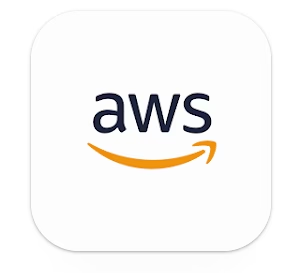
Step 5: Install and Launch Your WorkSpace
- Run the installer and follow setup prompts.
- Open the client and enter your registration code (from the email).
- Log in with your WorkSpaces credentials.
- Accept security certificates if prompted.
- Start using your cloud desktop!
Troubleshooting Common Issues
“Registration Code Invalid”: Re-send the invitation from the AWS console.
Connection Failures: Verify security groups allow outbound traffic (Port Requirements).
Performance Lag: Switch to a GPU bundle or larger instance type.
AWS WorkSpaces Best Practices
Auto-Scaling: Use WorkSpaces Auto Scaling to optimize costs.
Backups: Enable Automatic Backups (daily snapshots).
Security: Enforce disk encryption and network encryption.
Updates: Maintain the client app for bug fixes (Release Notes).
FAQs
Q: Can I use AWS WorkSpaces offline?
A: No – an internet connection is required.
Q: How much does AWS WorkSpaces cost?
A: Starts at $7.25/month (Linux) or $21/month (Windows). See pricing.
Q: Can I customize my WorkSpace image?
A: Yes! Create a custom bundle with pre-installed apps (Guide).
Final Thoughts
AWS WorkSpaces revolutionizes remote work by delivering secure, scalable desktops in minutes. By following this guide, you’ve learned to download and set up AWS WorkSpaces like a pro. For advanced configurations, explore the AWS WorkSpaces Documentation.
Ready to scale? Pair WorkSpaces with Amazon AppStream 2.0 for application streaming!
Findout more about AWS Workspaces on ServerlessSavants.org.
Tags:AWS WorkSpaces client download, Set up AWS WorkSpaces, AWS WorkSpaces installation, AWS WorkSpaces requirements, AWS WorkSpaces registration code,AWS WorkSpaces Windows client, AWS WorkSpaces macOS setup, AWS WorkSpaces Linux install, AWS WorkSpaces Android app, AWS WorkSpaces iOS configuration,AWS WorkSpaces connection failed, AWS WorkSpaces invalid registration, Fix AWS WorkSpaces lag, AWS WorkSpaces client not working, AWS WorkSpaces BYOL setup,, AWS WorkSpaces GPU bundle, Auto Scaling AWS WorkSpaces, AWS WorkSpaces persistent storage, AWS WorkSpaces vs Azure Virtual Desktop, AWS WorkSpaces cost vs VDI
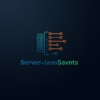
Pingback: Discover 5 Game-Changing Ways to Master AWS WorkSpaces: Complete Setup Guide for Remote Teams for Unstoppable Productivity - Serverless Saviants