7 Amazing AWS WorkSpaces Features to Revolutionize Your Remote Work
Table of Contents
😩 The Remote Work Nightmare We’ve All Faced
Remember scrambling to access files from your home laptop while your work PC sat in the office? Or that panic when your VPN crashed mid-presentation? Traditional remote setups are brutal. They’re slow, insecure, and drain productivity.
I once lost 3 hours troubleshooting a client’s outdated virtual desktop. Sound familiar? That’s where AWS WorkSpaces features shine—they turn chaos into calm.
☁️ What is AWS WorkSpaces?
AWS WorkSpaces is a managed cloud desktop service. Think of it as a Windows/Linux/MacOS machine living in AWS’s cloud. You access it from any device, anywhere. No more hardware headaches!
Unlike traditional VDI, it scales in minutes, not weeks. Your team gets identical, pre-configured environments instantly.
🚀 Top 7 AWS WorkSpaces Features & How to Leverage Them
💾 3.1 Persistent Storage
What it is: Your files stay intact even if you reboot or switch devices.
How to use it:
- Enable “AlwaysOn” mode during setup
- Store critical files in the
D:\drive (default persistent volume) - Use
C:\for temporary apps only
Pro Tip: Map cloud storage (S3/EFS) to D:\ for backups!
💻 3.2 BYOD (Bring Your Own Device)
What it is: Securely access work desktops from personal laptops/tablets.
How to use it:
- Download the WorkSpaces client
- Authenticate with MFA
- Block copy-paste between devices via Admin Settings → Security Policies
📈 3.3 Auto-Scaling
What it is: Automatically adds/removes desktops based on demand.
How to use it:
- In AWS Console, go to WorkSpaces → Auto Scaling Groups
- Set rules (e.g., scale when CPU > 70% for 5 mins)
- Cap costs with maximum instance limits
🔒 3.4 Integrated Security
What it is: Encryption, VPC isolation, and compliance baked in.
How to use it:
- Enable KMS encryption for volumes
- Restrict access via IP approved list
- Audit logs with CloudTrail
🌎 3.5 Multi-Region Deployment
What it is: Deploy desktops in multiple AWS regions.
How to use it:
- Launch WorkSpaces in regions closest to users
- Use WorkSpaces Directory to sync identities
- Set DNS failover for high availability
📱 3.6 Client Flexibility
What it is: Access desktops from Windows, Mac, Chromebook, or web browsers.
How to use it:
- Install clients for Windows/Mac/Linux
- Use HTML5 client for zero-install access
💰 3.7 Cost Optimization
What it is: Pay only for active hours or monthly.
How to use it:
- Auto-Stop mode shuts down idle desktops
- Use Performance Bundle for GPU workloads
- Compare pricing plans
⚙️ Implementation Guide
Follow these steps to launch your first WorkSpace:
- Prep: Create a VPC & Active Directory in AWS
- Configure: In WorkSpaces console, select OS (Windows 10/11, Ubuntu)
- Deploy: Assign users via email (they’ll get a setup link)
- Customize: Add apps using Bundle Manager or scripts
- Secure: Enable MFA and network encryption
Gotcha: Avoid deploying in us-east-1 during peak hours! Use these setup hacks instead.
💥 3 Deadly Mistakes to Avoid
- Ignoring Network Peering
→ Fix: Set up Direct Connect for latency-sensitive apps. - Overprovisioning GPU Bundles
→ Fix: Use Value or Standard bundles for basic office apps. - Skipping Client Updates
→ Fix: Automate client rollouts via troubleshooting protocols.
📊 Case Study: How NexTech Solutions Saved $78K
NexTech had 200 developers struggling with slow local machines. After migrating to WorkSpaces:
- 40% faster builds with GPU bundles
- $78K saved yearly via auto-scaling
- Zero data leaks with VPC isolation
🔑 Key Takeaways
- Use persistent storage for critical files
- Auto-scaling slashes unused capacity costs
- BYOD + MFA balances flexibility/security
- Avoid overprovisioning—start with Value bundles
❓ FAQs
Can I use AWS WorkSpaces offline?
No, but “AlwaysOn” mode keeps desktops running 24/7 for background tasks.
How secure is AWS WorkSpaces?
Extremely! Data is encrypted at rest (KMS) and in transit (TLS 1.2).
Does it support multi-monitor setups?
Yes! Windows/Mac clients support up to 4 displays.
💬 Your Turn!
Which AWS WorkSpaces features will you try first? Struggled with VDI before? Share your horror stories or wins below! 👇
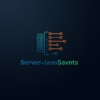

Pingback: 5 Effortless Steps To Download And Set Up Aws Workspaces Like A Pro - Serverless Saviants